The sound panel enables developers to assign, change and remove sounds.
Shape sounds are useful for sounds you can locate to objects.
For performance reasons, these type of sounds may fit better:

The sound panel contains these controls:
| Control | Action | Remarks |
|---|---|---|
 |
Select the prior sound. | |
| ⌨ Sound name | Show or change the name of the sound. | The change the name of the sound, hit enter. |
 |
Select the next sound. | |
 |
Open a list with all available sounds. | Select a sound with a double click. |
| ▭ ⏵ | Play the sound. | |
| ▢ Automatic start | If enabled, the sound will play automatically. | |
| Sound bank name | Show the name of the sound bank or sound configuration. | |
 |
Open a list with all available sound banks and sound configurations. | Select a sound bank or sound configuration with a double click. |
| ▭ ⏸ | Pause the sound. | |
 |
Copy the sound. | |
 |
Remove the sound. | |
 |
Create a new sound. | |
| ▭ ⏹ | Stop the sound. | |
| ⭿ x | The position of the sound in the local object space on the x-axis. | First row. |
| ⭿ y | The position of the sound in the local object space on the y-axis. | |
| ⭿ z | The position of the sound in the local object space on the z-axis. | |
| ⭿ y | The yaw rotation of the sound in degree angle. | Second row. |
| ⭿ p | The pitch rotation of the sound in degree angle. | |
| ⭿ r | The emitting radius of the sound in meter. | |
| ▭ Refresh | Reloads the sound bank or sound configuration. | Third row. |
| ▭ Movement | Opens the sound movement window. | |
| ▭ Properties | Opens the sound properties window. |
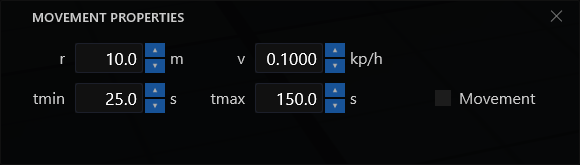
The sound movement window contains these controls:
| Control | Action | Remarks |
|---|---|---|
| ⭿ r | The radius within a new sound spot is searched for. | Requires the same sound name and bank file. |
| ⭿ v | The speed of the sound moving towards the new object. | |
| ⭿ tmin | The minimum wait time to look for a new sound spot. | |
| ⭿ tmax | The maximum wait time to look for a new sound spot. | |
| ▢ Movement | If enabled, the sound will look for new sound spots. |
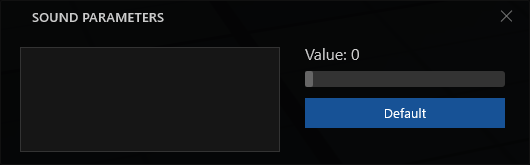
The sound properties window contains these controls:
| Control | Action | Remarks |
|---|---|---|
| Parameter list | Contains a list with all available sound parameters. | Only FMOD sound banks. Select a parameter with a double click. |
| ↹ Value | The parameter value. | The range depends on the parameter configuration. |
| ▭ Default | Resets the parameter to default. |