Shapes may provide cameras for the application. In the camera panel, developers can assign, change and remove cameras of shapes.

The camera panel contains these controls:
| Control | Action | Remarks |
|---|---|---|
 |
Select the prior camera. | |
 |
Select the next camera. | |
 |
Open a list with all available cameras. | Select a new camera with a double click. |
 |
Copy the camera. | |
 |
Remove the camera. | |
 |
Assign a new camera. | |
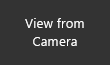 |
Sets the view from the camera and applies its settings. | |
 |
Sets the field of view for this camera. | |
 |
Set the maximum view distance for this camera. | |
 |
Sets all camera properties for this camera from the player camera. |
Attach only camera to those shapes, which are once used. This prevents the application to use any random camera. Instead, we recommend to use fixed and scripted scenery cameras.